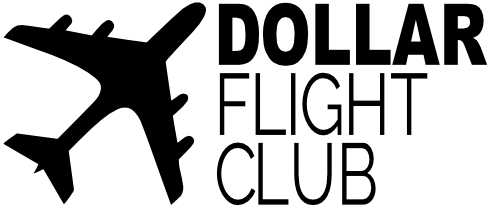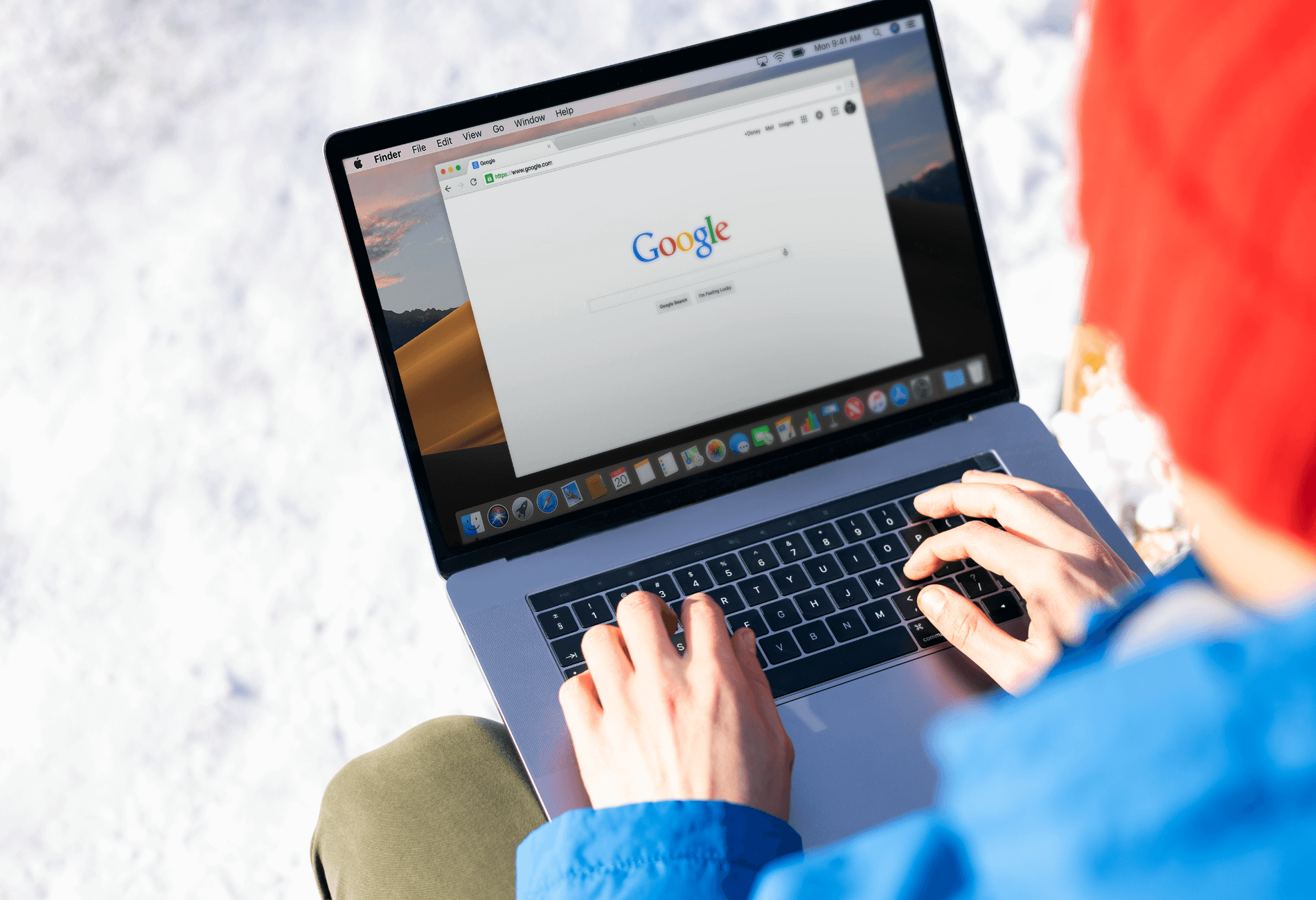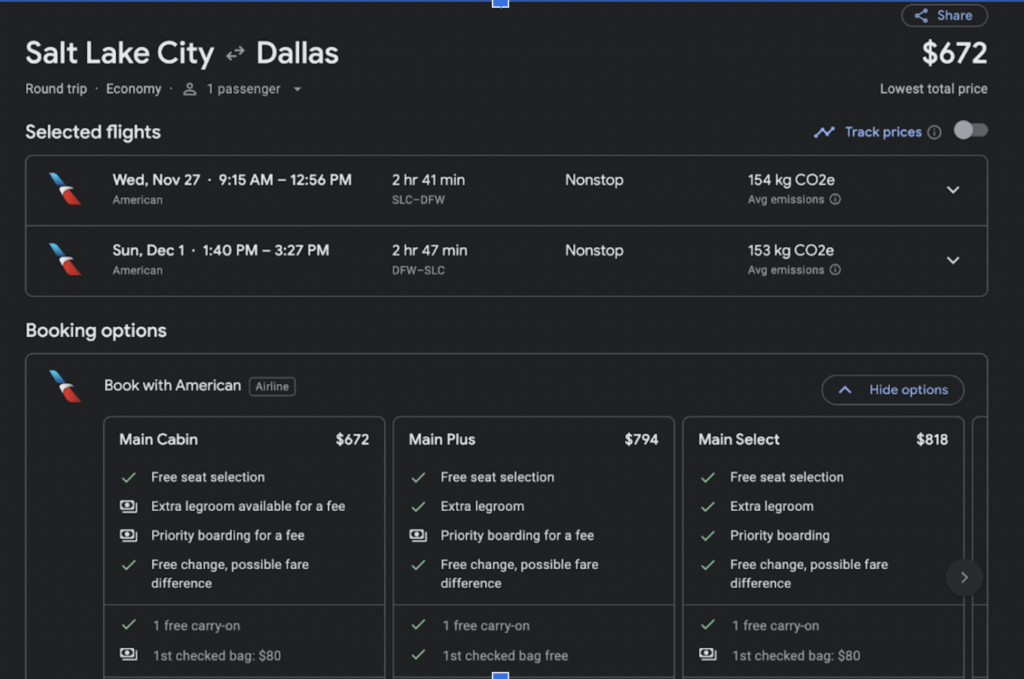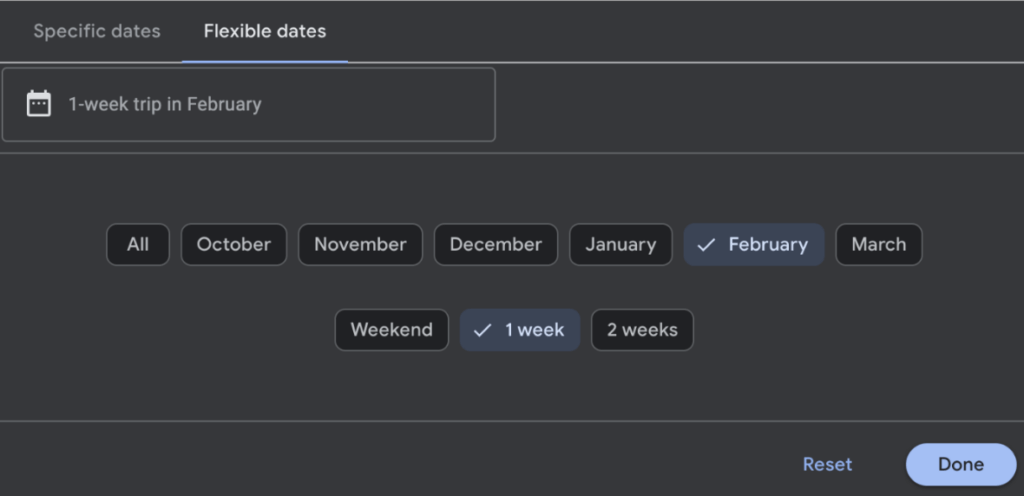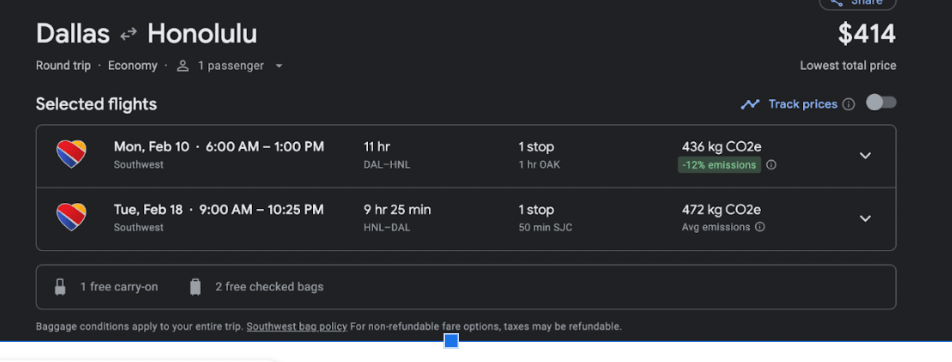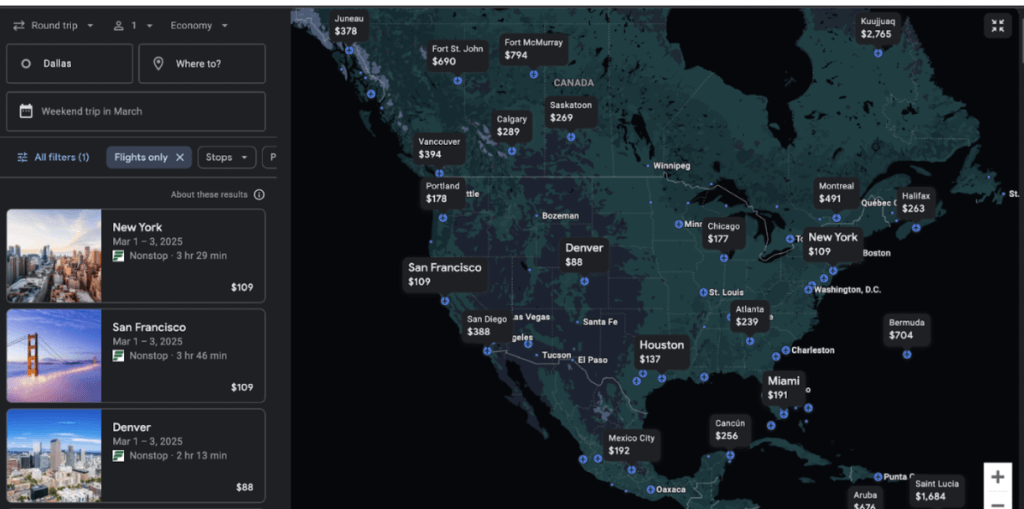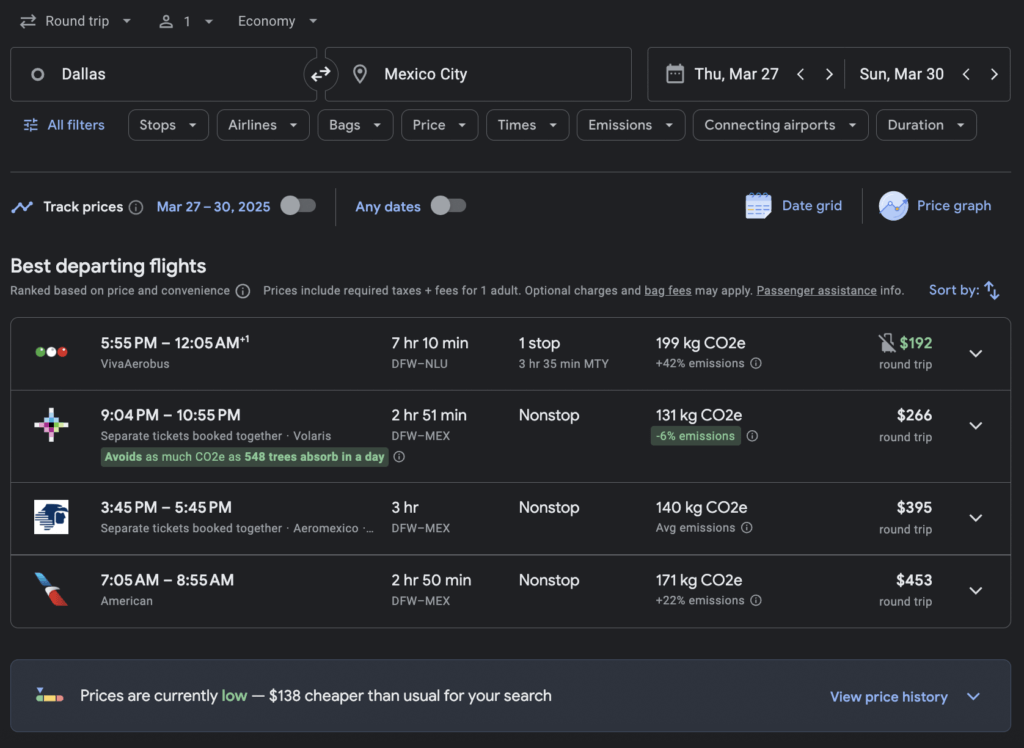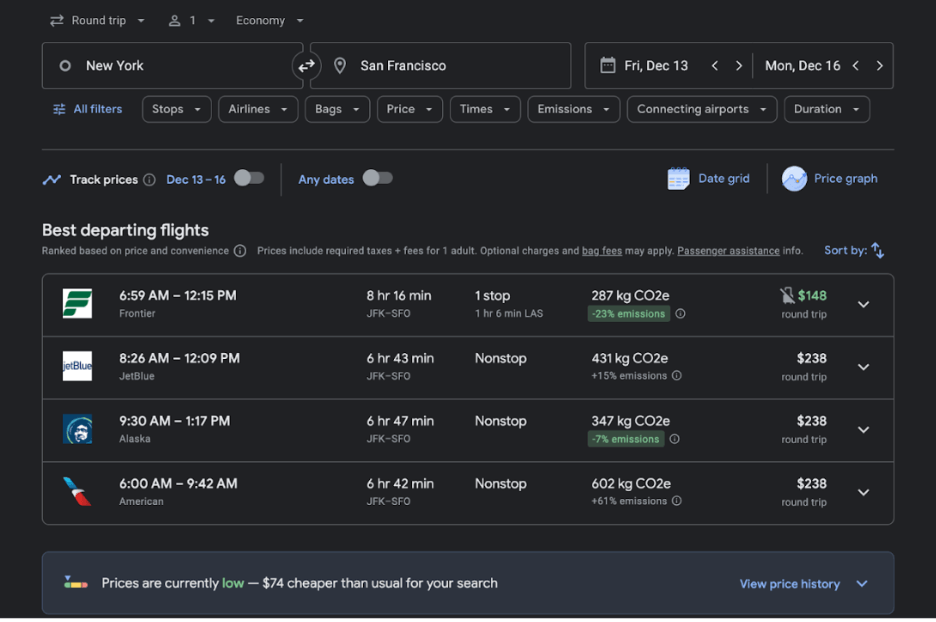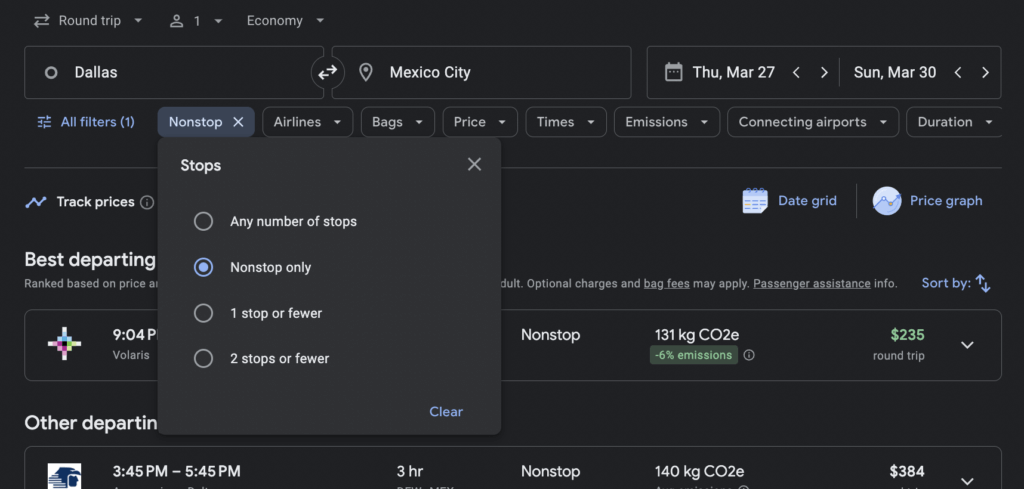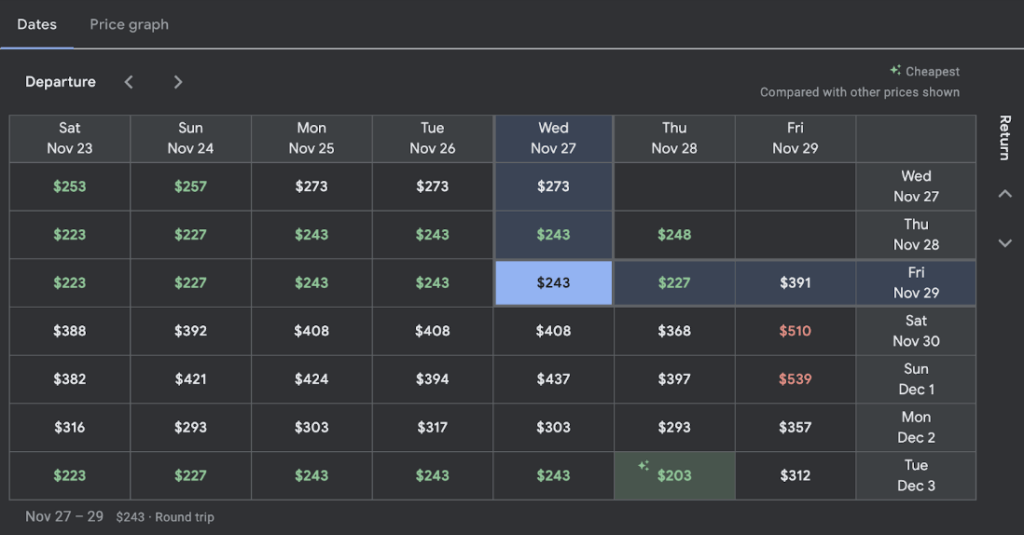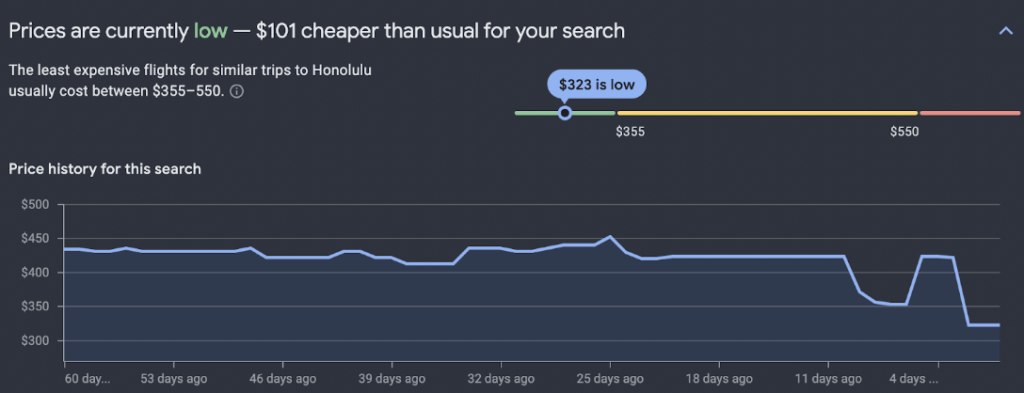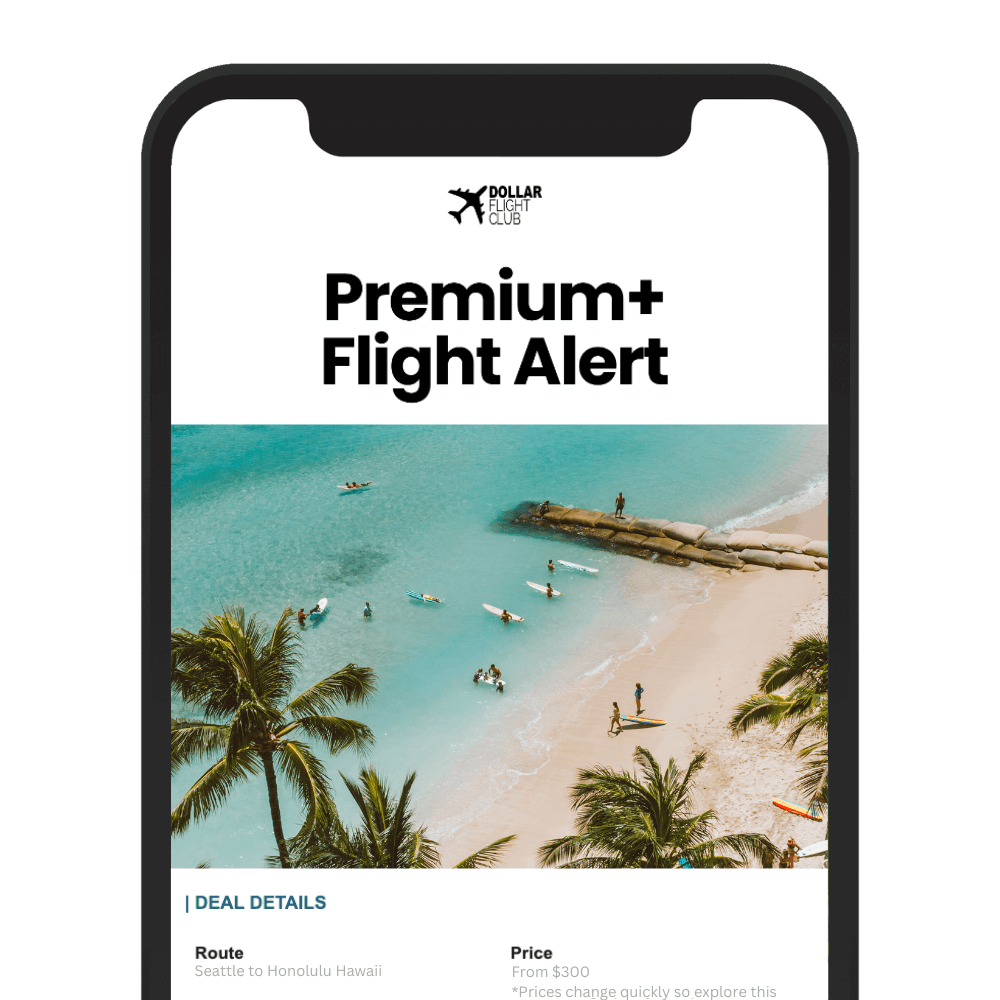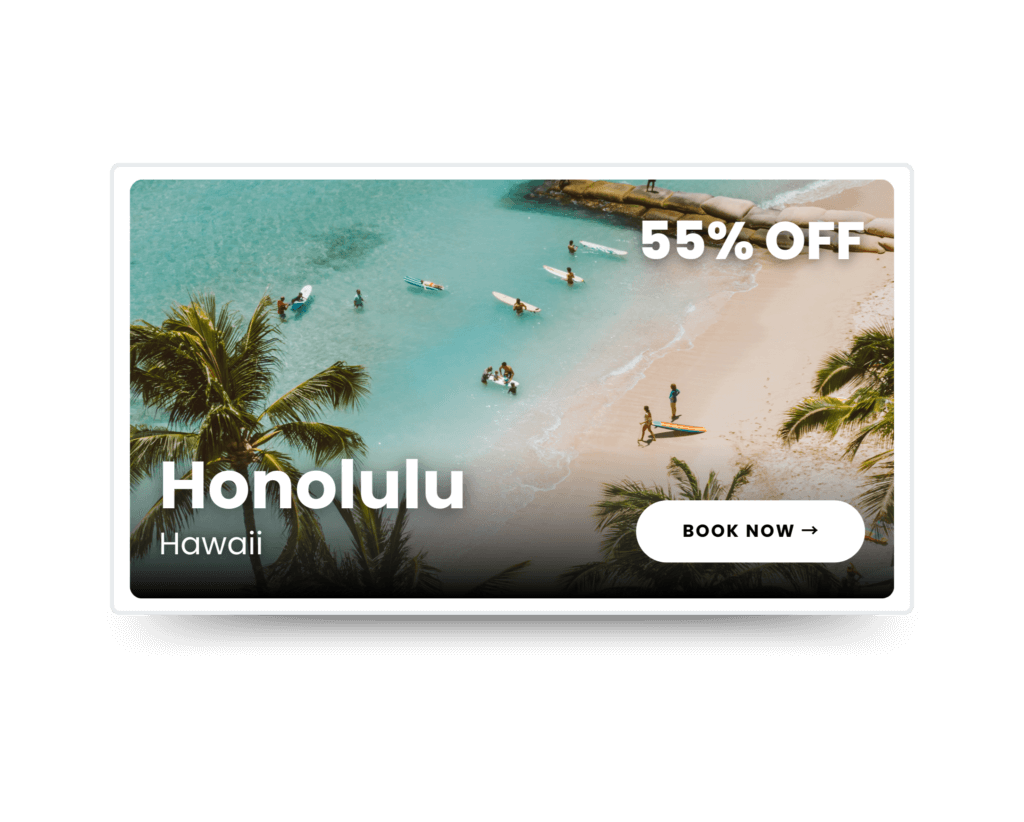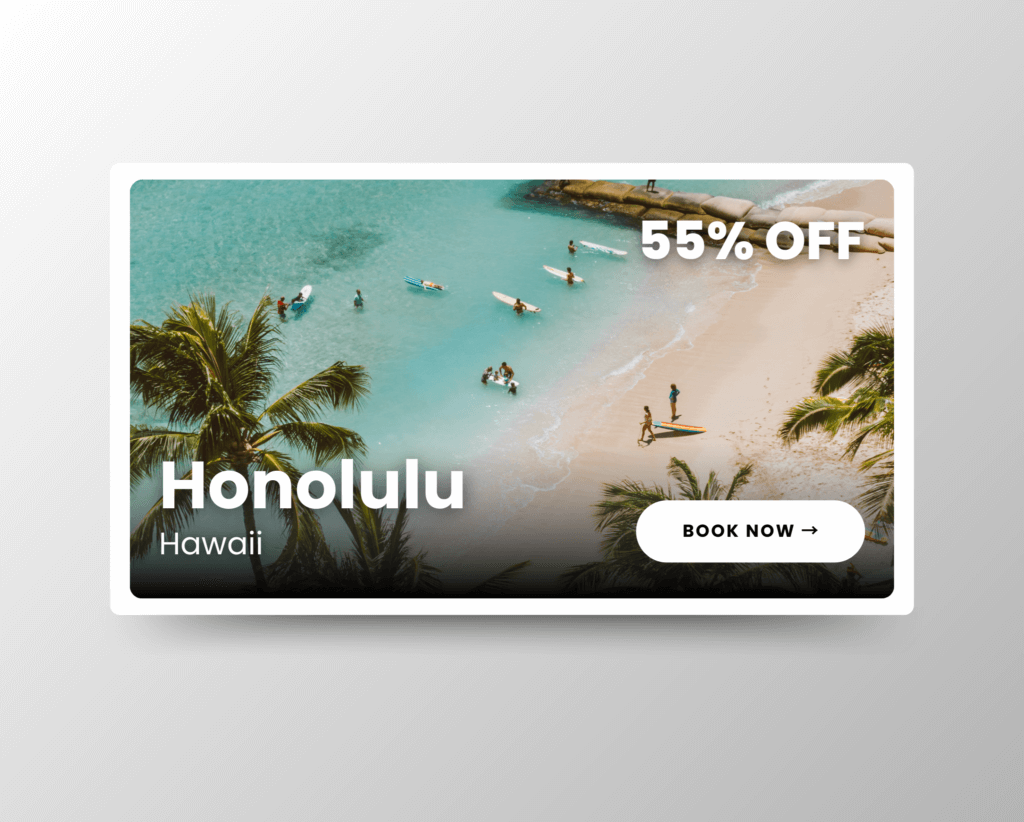Google Flights is the greatest cheap flight tool in the world. Most people know how to use it at an elementary level. This guide will give you your Ph.D in how to use Google Flights to find cheap flights.
Before reading this, if you haven’t seen our guide to finding cheap flights, read that first.
That guide will help you understand the general principles of finding cheap flights, and this one will focus on utilizing Google Flights to uncover the best deals!
I’ll share six tips for using Google Flights like a pro—but first, let’s look at the basics of using Google Flights.
How to use Google Flights to find cheap flights: The basics
For the person who doesn’t care about price, Google Flights will show you the best possible flights on your exact dates.
Let’s look at flights from Salt Lake City to Dallas over Thanksgiving using Google Flights:
I chose the most convenient-looking itinerary.
Important note: You don’t book flights through Google Flights, you simply use it to find flights, then book it through the airline or a third-party travel agency.
I’m guessing 99 percent of people reading this have likely used Google Flights in this way and said, “Flights are too expensive!”
Well, you don’t know all the ways Google Flights can save you hundreds on airfare.
Let’s dive into my six expert tips for how to use Google Flights to find cheap flights.
Tip 1: Flexible date search
Flexibility is key to understanding how to use Google Flights to find cheap flights. Google Flights has an excellent flexible dates search tool that helps you find the cheapest days to fly.
Let’s say we want to fly from Dallas to Honolulu. Instead of playing around with the calendar to see what days are cheapest, I can use the flexible dates tool, select a one-week (or two-week) trip in February, and have Google Flights give me the best option.
The cheapest option ended up being with Southwest 2/10 – 2/18.
Google Flights did all the work for me!
Keeping your plans flexible and using this tool could save you hundreds on flights.
Tip 2: Flexible location search
This is my favorite feature of Google Flights. If you’ve got wanderlust and can travel anywhere, use this tool to let the best deal determine your travel plans!
I used the flexible dates feature to search for weekends in March flying from Dallas to anywhere.
I’m able to do that by leaving the destination box blank. This is one of Google’s best features.
I noticed a pretty cheap fare to Mexico City, a very popular destination for countless reasons.
Even better, Google Flights is letting me know that prices are currently $138 cheaper than usual.
This is a great deal to an amazing location I wouldn’t have found without the use of the flexible dates and location tools.
Tip 3: Explore nearby airports
In the process of finding cheap flights, it’s often necessary to sacrifice some convenience.
This can include flying into an airport that you don’t prefer or is farther away from your final destination to save money.
Flying from NYC to San Francisco is a great example of this because both cities have three large airports.
It would take a long time to search the many possible airport combinations to find the best deal.
Luckily, Google Flights does this for you.
Instead of searching EWR → SJC, search New York → San Francisco.
Google Flights will show you the cheapest possible options between the six airports.
Interestingly, the four best options were all between JFK and SFO. I used the flexible dates tool to select a weekend in December.
However, When I plugged in dates for Thanksgiving 2024, the cheapest option was EWR → SFO.
Even better, Google Flights is letting me know that prices are currently $138 cheaper than usual.
This is a great deal to an amazing location I wouldn’t have found without the use of the flexible dates and location tools.
Tip 4: Utilize filters to weed out the junk
Another great way to master Google Flights is to use their filters effectively.
Remember, Google Flights shows you every available flight—not always what makes the most sense for you.
Their algorithm does always show the “best” flights, but utilizing filters can ensure you find what you’re looking for.
Some of my most used filters include:
- Stops
- I never want to take a flight with more than one layover.
- Airlines
- I can filter out budget airlines if I’m traveling for business and want to stick with a more reliable carrier.
- Times
- I can have Google only show flights that will get me somewhere in time for my 10 am meeting. This is extremely helpful when looking between two major airports where there are many flight options.
Some other helpful filters for you could include:
- Connecting airports
- Some people despise certain airports. If you want to avoid Atlanta, you can filter out flights that connect through Atlanta!
- Airline alliances
- If you have elite status with an airline in an alliance, some of those benefits carry over to other airlines in the same alliance. If you have elite status with American, for example, you could filter to only see flights on other Oneworld carriers.
Tip 5: How to expertly use the date grid tool to find the cheapest day to fly
One of the most underutilized tools in how to use Google Flights to find cheap flights is the date grid tool.
After searching for a flight, click the “Date Grid” button located under the dates you were searching.
It looks like this:
In this example, I’m looking at flights from Indianapolis to San Francisco during Thanksgiving this year.
This grid is helpful to quickly find the cheapest dates to fly.
If I fly Wednesday to Sunday (the most popular Thanksgiving itinerary), flights are $437.
However, if I’m flexible and can do Monday or Tuesday to Friday, prices drop to $243.
This illustrates the massive effect demand has on flight prices. Google Flights helps us find the cheapest options, even during the busiest travel week of the year.
Tip 6: Track flight prices to wait for the best deal
I’ve been tracking flights for a one-week trip in January to Hawaii for over two years.
I’ve seen prices as high as $1,000 and as low as $250. I’m able to do this using Google’s flight price tracking tool.
Setting it up is simple: run a flight search, then click the track prices sliding bar towards the bottom of your screen.
You can track specific dates or more flexible dates. As always, the more flexible you are, the better deal you will get.
This tool is especially helpful if you have exact dates and a specific destination in mind.
For example, if you want to fly from Denver to Orlando during your child’s spring break, you can start tracking flights now for the exact dates of their spring break.
When tracking these flights, you should purchase when prices are lower than usual.
Google Flights will tell you this!
This is the graph that appeared below my Chicago → Honolulu search.
Right now, prices for flights three months away in January are $101 cheaper than usual.
Looking at the graph, I’d be comfortable purchasing this. Flights are cheaper than they’ve been in the last 60 days.
You can also track flights with multiple filters applied to avoid getting results that don’t work for you.
For example, my flight search to Hawaii filters out flights with more than one stop.
Google Flights can save you money on flights
You are now an expert on how to use Google Flights to find cheap flights. The next time someone says, “Flights are just too expensive,” your response will be, “Give me a few minutes to dig around for you.”
You can now:
- Search flexible dates
- Search alternative airports
- Use the date grid to find the cheapest days
- Search alternative destinations
- Use filters to find flights that are convenient
- Set up flight price tracking to wait for a great deal
With your mastery of how to use Google Flights to find cheap flights, you are bound to find incredible flight deals all the time.
However, if you don’t want to spend time scouring Google Flights every day, we can do it for you.
Dollar Flight Club sends you email alerts for the best flight deals from your home airport.
If you’re serious about finding cheap flights, mastering Google Flights and signing up for Dollar Flight Club will guarantee your success.